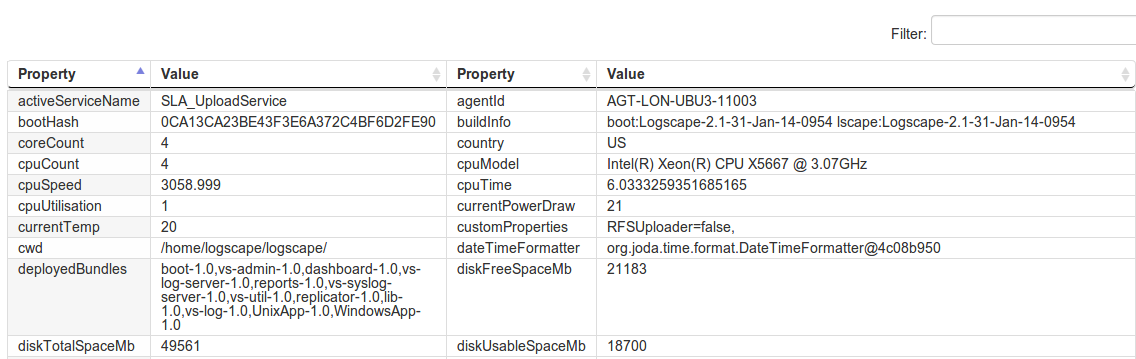You can view your entire deployment from this section. The attributes such operating system, specs and agents hostname are listed in a table.
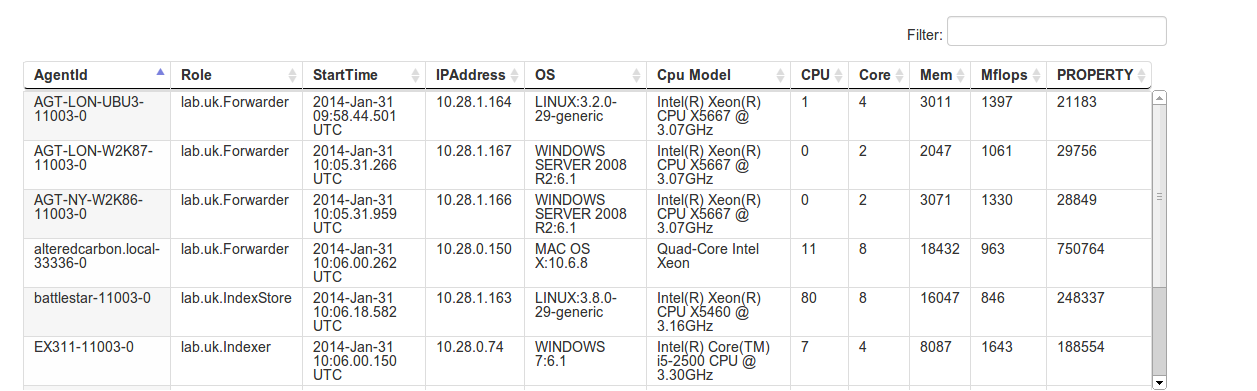
The filter button on the top right corner will search all agents matching the filter text. Clicking on 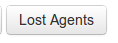
 button will bounce the select agent.
button will bounce the select agent.
Resource Groups are predefined lists of Agents. The resource groups can be used on the Data Source page to limit the number of hosts that a Data Source can apply to. When a resource group is selected, the query that defines is populates the query box.
Resource groups are created on the agents page, you can specify a name for the group as well as a query that will be performed, values that can be queried against are those that are visible when selecting an agent from your agent list.
Use the query to filter agents based on the agents properties. A few examples queries are:
The syntax follows a basic structure
PROPERTY OP VALUE [AND|OR PROPERTY OP VALUE]
The operators are simple equality functions and can be chained with OR and AND clauses.
OPERATOR |
EXAMPLES |
| >,<,= | These operators work on numerical values. e.g cpuCount > 3 |
| contains, notContains | This will return anything that match substring e.g osName contains Win |
| containsAny, notContainsAny | This try and match properties against a comma separated list of substrings e.g Role containsAny uk,us |
The Agent property list contains. The agent properties contain information about the agent, from system resources to Logscape specific details. Typing a property name in the Filter box will filter the property list below using a substring search.