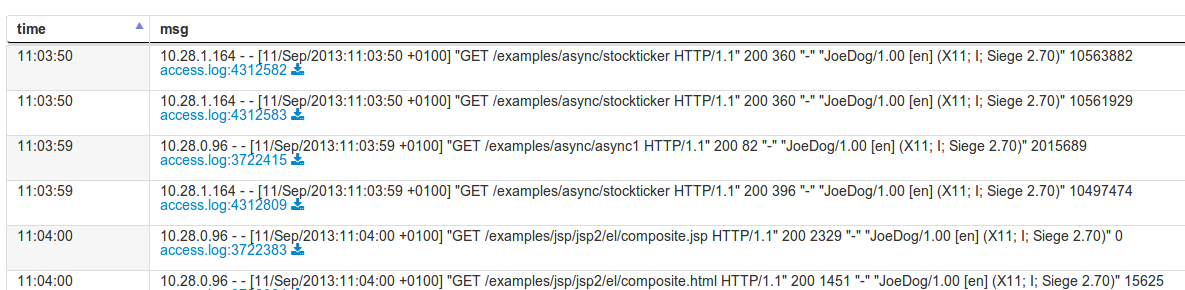A data source points to a directory which contains your data. To add new data go to the Data Sources section.
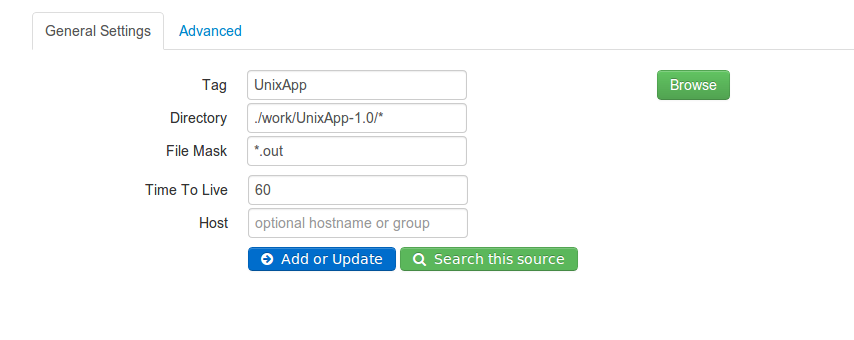
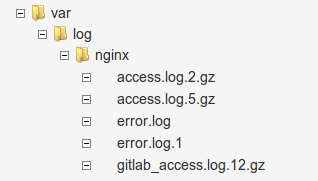
You can specify multiple directories separated by commas.
Use a meaningful tag for your data source. It is sometimes useful to describe the data or environment the data is in. For example, I may be monitoring weblog data from my DEV and UAT environments. I may tag the datasource with www-dev and www-uat
Directory:/var/log File Mask: *.log
Files that match
Directory:/var/log/* File Mask: *.log
Files that match:
dir:/var/log/** File Mask: *
Time to live specifies how long your data is being actively indexed. Once your data falls outside of this time window it will no longer be searchable. You can always update the Time to Live option and once your data will be imported.
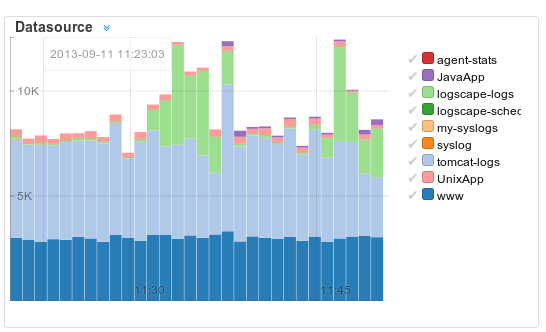
In the screenshot above we can see that 'www' and the 'tomcat-logs' datasources are collecting data at a rate of few thousand log line events a minute. Let's take a deeper look at the search. Drill into the search.
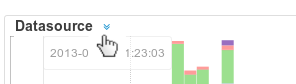
By clicking on the drill down icon we open the Datasources search on the main search page
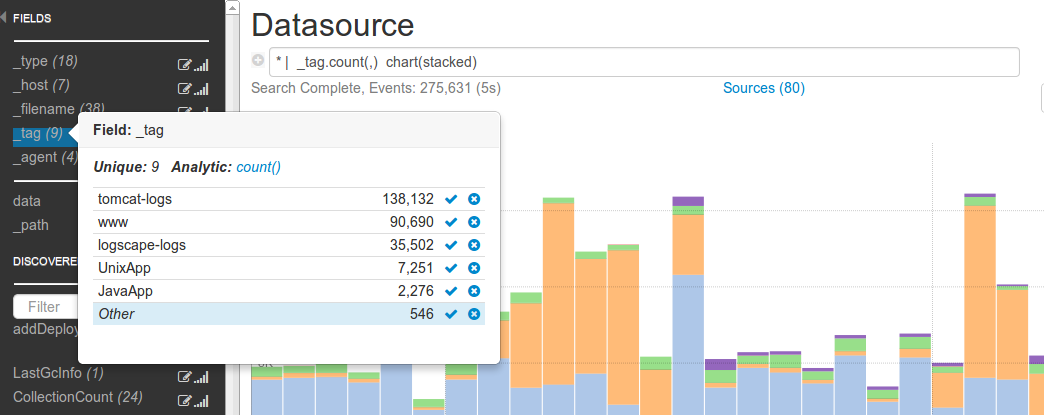
By clicking on the the include icon for the 'www' data source we can update our search to only show this tag.
After the search completes our replay events will contains log events from the data source 'www'. In this case it is all the web server access logs from two hosts.